This post may contain affiliate links. Please see my disclosure policy for details.
Are you ready to dive into the world of Roblox, but you only have a Chromebook at your disposal? Good news! Chromebooks are more gamer-friendly than ever, making it incredibly simple to explore the imaginative universe of Roblox from your device. Whether you own a personal Chromebook or have a school-issued one, this guide will walk you through, step by step, on how to enjoy Roblox seamlessly. Let’s unlock your next gaming adventure!
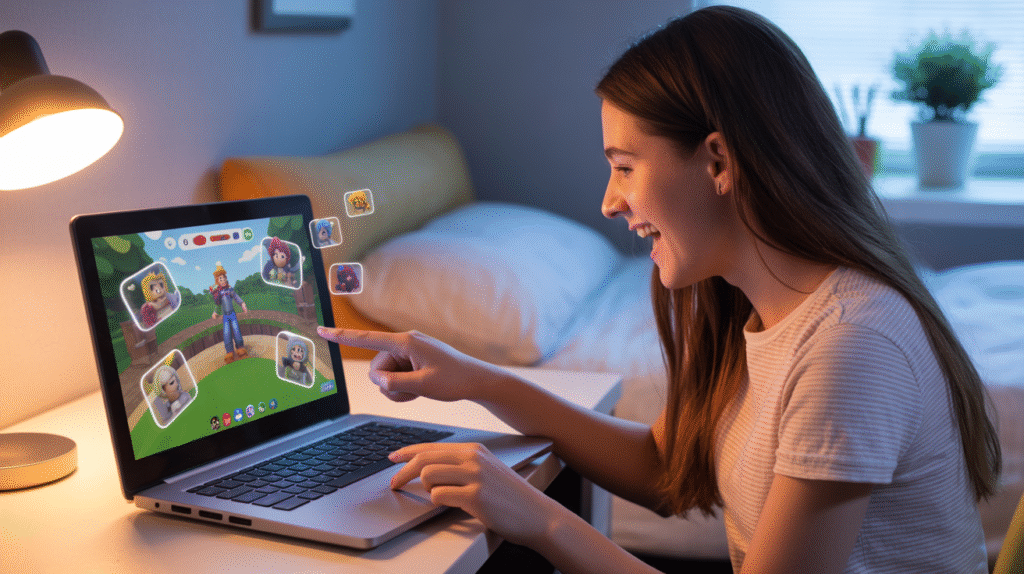
Why Roblox and Chromebooks Are a Perfect Match
Contents
- Why Roblox and Chromebooks Are a Perfect Match
- Method 1: Installing Roblox from the Play Store
- Step-by-Step Table for Installing Roblox via Play Store
- Pro Tips
- Method 2: Playing Roblox on School Chromebooks (or Without Play Store Access)
- How to Access Roblox Through a Browser
- Table: Comparing Play Store vs. Browser Methods
- Bonus: Tips to Maximize Your Roblox Fun
- What If You Face Issues?
- Ready, Set, Play!
Roblox has transformed from a simple game into a massive online universe where you can jump into millions of user-created worlds. With Chromebooks becoming more powerful and versatile, they now offer native support for gaming platforms. That means smooth game performance, whether you’re battling friends, building your own worlds, or exploring endless creativity.
Method 1: Installing Roblox from the Play Store
If your Chromebook supports the Google Play Store, you’re in luck! This is the easiest and most direct way to download and play Roblox.
Step-by-Step Table for Installing Roblox via Play Store
| Step | What to Do |
|---|---|
| Open Settings | Click on the gear icon at the bottom-right of your screen. |
| Enable Play Store | Find and turn on the option to use the Google Play Store. |
| Launch Play Store | Open the Play Store app from your launcher. |
| Search & Install | Type “Roblox” in the search bar and install the official app. |
| Open & Sign In | Once installed, open Roblox, enter your account details, and start exploring. |
Pro Tips
- Make sure your Chromebook is fully updated before you begin. Updates can unlock new features and better performance for games.
- If you don’t have a Roblox account yet, you can create one for free within the app.
Method 2: Playing Roblox on School Chromebooks (or Without Play Store Access)
Got a Chromebook from school or one that doesn’t allow you to use the Play Store? No worries! You can turn your browser into a powerful gaming portal using cloud gaming platforms like now.gg—no installation required.
How to Access Roblox Through a Browser
- Check Your Location: If you’re not in the United States, use a VPN and set your server to the US for the best access.
- Head to the Platform: Open Chrome and go to the now.gg website.
- Search for Roblox: Use the site’s search bar to find Roblox.
- Click and Play: Tap on “Play” to start the game right in your browser.
- Sign In and Start Gaming: Enter your Roblox credentials when prompted and have fun!
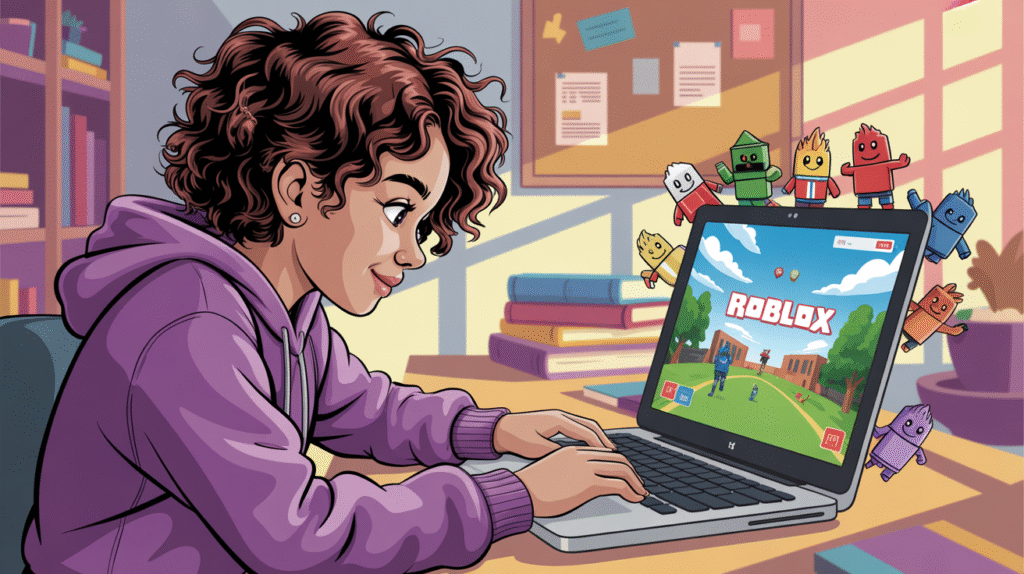
Table: Comparing Play Store vs. Browser Methods
| Feature | Play Store Install | Browser Platform (now.gg) |
|---|---|---|
| Requires Installation | Yes | No |
| Access for School Users | Usually restricted | Works for restricted devices |
| Game Performance | Generally smoother | Depends on internet speed |
| Updates Needed | Managed via Play Store | None required from the user |
Bonus: Tips to Maximize Your Roblox Fun
- Use Headphones: Enjoy richer sound effects for more immersive gaming.
- Track Your Battery: Gaming can drain your battery—keep your charger handy!
- Customize Controls: Check Roblox’s settings for keyboard and mouse customization.
- Stay Safe Online: Avoid sharing personal details and report any suspicious users in-game.
What If You Face Issues?
Here are solutions to common problems:
- Can’t Find Play Store? Double-check your Chromebook’s settings, or visit the manufacturer’s support page to confirm Play Store compatibility.
- Lag or Slow Performance? Close other tabs/apps, lower your graphics settings within Roblox, or move closer to your Wi-Fi source.
- Login Problems? Reset your Roblox password via the official site if you’ve forgotten your details.
Ready, Set, Play!
With these easy methods, Roblox is just a few clicks away on any Chromebook! Whether you install the app directly or game in your browser, you’ll open the door to endless adventures and creativity. Jump in, explore worlds built by other passionate players, create your own games, and connect with friends in one of the biggest digital playgrounds around.
Remember, your Chromebook is more than just a device for school or work—it can be the window to thousands of Roblox experiences!







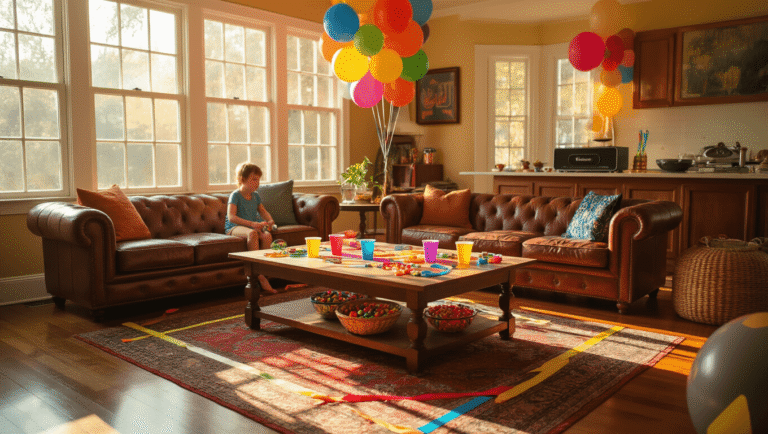
I like to play roblox!
Me too! Which game is your favorite on Roblox?