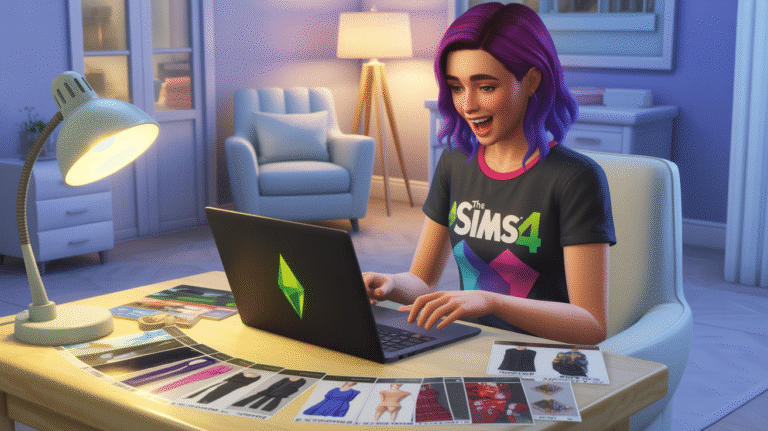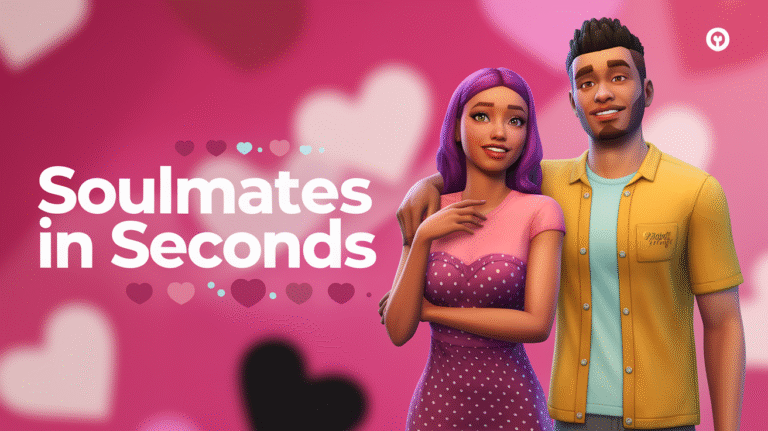This post may contain affiliate links. Please see my disclosure policy for details.
To rotate items in The Sims 4, enter Build Mode and select the object you want to rotate. The controls vary depending on whether you want basic or advanced rotation, and which camera mode you use.
Basic Rotation Controls (All Platforms):
- PC (Sims 4 Camera):
- Console (PlayStation/Xbox):
Freely Rotating Items (Fine Control):
- Enable the Sims 3 Camera in Game Options for more control.
- Once enabled:
- PC/Mac: Select the object, then hold down the Alt key while left-clicking and holding the item. Move your mouse to rotate the object freely to any angle. This allows for subtle placement and is not locked to the grid.
- Console: Hold both L1+L2 (PlayStation) or LB+LT (Xbox) while adjusting the right analog stick for free rotation.
Additional Tips:
- Holding Alt (even without Sims 3 camera) can place objects off the grid for more precise placement.
- For complete control, combining the MoveObjects cheat (
bb.moveobjects) can help with overlapping and precision placement, though it’s not required for rotating.
By mastering both basic and free-rotation controls, you can creatively design your Sims’ spaces with far more flexibility.
Extended Version Below
Contents
- 1. Rotate Items with Keyboard Shortcuts
- Step-by-Step
- 2. Mouse-Click Rotation for Simmers Who Love Simplicity
- Step-by-Step
- 3. Console Controls: Rotate on PlayStation & Xbox
- Step-by-Step
- 4. Freely Rotate Items with Sims 3 Camera Mode
- Step-by-Step
- 5. Place Objects Off the Grid for That Natural Touch
- Step-by-Step
- 6. Level-Up Your Builds with “MoveObjects” Cheat
- Step-by-Step
- 7. Special Rotations: Walls, Windows & Doors
- Step-by-Step
1. Rotate Items with Keyboard Shortcuts
Keyboard controls are the quickest way for PC and Mac players to spin items just right. Learning these basics will help you craft harmonious spaces with ease.
Step-by-Step
- Enter Build/Buy Mode by clicking the hammer and paintbrush icon.
- Select the object you want to rotate.
- Tap the comma ( < ) key to turn the item left, or the period ( > ) key to turn it right—each tap rotates by 45 degrees.
- Alternatively, just right-click your item to spin it clockwise.
2. Mouse-Click Rotation for Simmers Who Love Simplicity
Maybe you prefer using your mouse for everything? Good news: rotation is just a click away.
Step-by-Step
- Stay in Build/Buy Mode and click on your chosen item.
- Right-click directly on the object to rotate it by 45 degrees each time.
- Repeat as many times as needed until the object faces the direction you want.
3. Console Controls: Rotate on PlayStation & Xbox
Console players get streamlined options for perfect placements, too. These button combos make arranging a breeze.
Step-by-Step
- Enter Build/Buy Mode using your controller.
- Highlight the object you want to move.
- Use R1/L1 (PlayStation) or RB/LB (Xbox) to rotate the item by 45-degree increments.
4. Freely Rotate Items with Sims 3 Camera Mode
If you crave more than the grid, exploring the Sims 3 Camera gives you total creative freedom in your layouts.
Step-by-Step
- Go to Game Options > Controls & Camera > Sims 3 Camera.
- Enter Build Mode and select your object.
- Hold the Alt key (PC/Mac), then left-click and drag your mouse to spin the item in any direction.
- On console, hold L1+L2 (PlayStation) or LB+LT (Xbox) while adjusting the right stick for fine control.
5. Place Objects Off the Grid for That Natural Touch
For extra realism and “lived-in” vibes, learning how to place items off the grid is a game changer.
Step-by-Step
- In Build Mode, select your object.
- Hold the Alt key while dragging the item to freely move it between grid squares—even if you’re not using Sims 3 Camera!
- Mix in basic or free rotation for personalized layouts.
6. Level-Up Your Builds with “MoveObjects” Cheat
Unlock truly advanced builds with the fan-favorite “MoveObjects” cheat. Overlapping, stacking, and exact alignment all become possible!
Step-by-Step
- Open the cheat bar with Ctrl+Shift+C (PC/Mac) or the right console buttons.
- Type bb.moveobjects and hit enter.
- Place and rotate items anywhere you wish, including overlapping or very close arrangements.
7. Special Rotations: Walls, Windows & Doors
Some architectural pieces need a slightly different approach for more advanced projects. Here’s how to get creative with structural elements.
Step-by-Step
- To adjust walls, use the wall tool to create the shape or angle you want.
- For windows and doors, rotate the whole room or wall section to align how you like.
- Use these tools alongside your furniture placement for harmonious, eye-catching rooms.
With these seven powerful strategies, arranging and rotating items in The Sims 4 becomes intuitive and fun. Mix and match these techniques as you experiment with new builds, and remember: every masterpiece started with a bit of playful curiosity. Happy designing, Simmer!